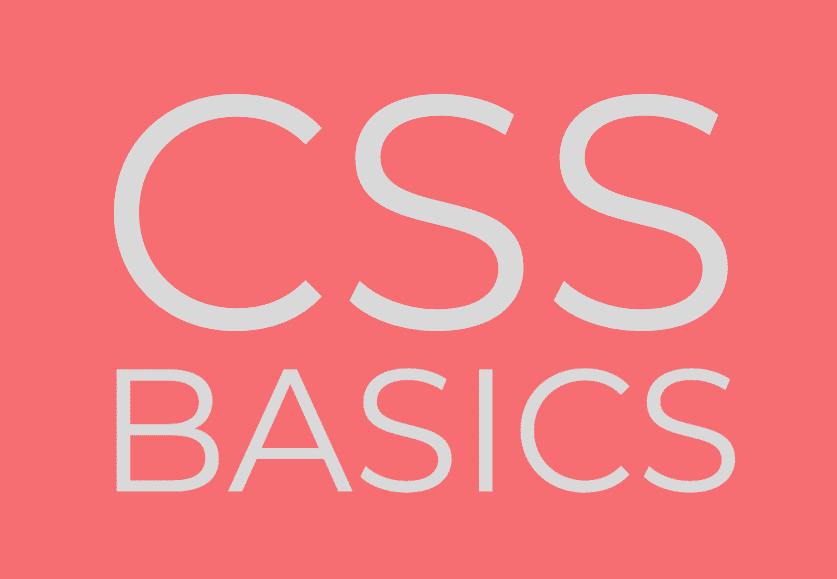Moving your website to a new server can cause service disruptions and headaches if you don’t carefully plan the transition. If you make a wrong move or forget an important detail, you could cause service interruptions that result in lost customers and sales. Use the following tips as a checklist as you transfer your site, to make the change to a new server as seamless and transparent as possible.
1. Allow enough time
If you’re anxious to make the change to a new hosting provider, you might want to quickly terminate your original service. Depending on the role of your website, however, you might need access to your old files for a while as you configure your new service. Also, if you store a lot of data on your site, you should allow plenty of time for your new server to complete the data transfer. You probably don’t want to pay for two hosting services at the same time, but you also want to make sure you have sufficient access to your original server before shutting it down.
2. Start with a backup
Your website data is an important business asset, so don’t take chances with it. You should already be backing up your website and its data store, but you should run a backup before you start migrating your site to make sure you have a copy of your latest information. If you do this, so you can quickly restore service if something goes wrong while switching to a new server. Don’t forget to backup your databases as well as your files. Some server-based backup tools create backups on the same server as your website, so you might have to download your backups via FTP to your local computer to ensure continuous access to your data.
3. Update your settings
When you transfer your website to a new server, don’t expect all your web pages, forms and apps to automatically work. Server configurations vary, so you might need to update settings such as file paths and SQP, PHP and CGI environment variables. Work without many of the settings such as environment variables for CGI and PHP. Your database names and credentials might also change.
4. Initiate the transfer
You can start transferring your files as soon as you have the IP address of your new server. Pay attention to the file and folder structure of your new server, so you can make any necessary changes to your applications and scripts. If any of your folder names of file paths change, your website won’t work properly until you make adjustments.
5. Import your databases
Import your databases from your backups. Your new web host might have different requirements for database names and permissions, so you should expect to spend some time updating your applications with the new information. You can restore your databases from your database command line or use tools supplied by your new service provider.
6. Update your domain
Log into your domain registrar’s account and edit your domain name so it points to your new name servers. This update might take a few hours to replicate across the web, so you could have some activity on your old web server during the change. To avoid lost data and transactions, you might want to disable your original website before making the transition. If your Internet domain isn’t in your name, you might need to contact your original web host or the applicable domain registrar to get assistance.
7. Test
Thoroughly test your new web server by navigating to your home page and attempting to access all your applications, databases and other resources. Major malfunctions might require you to redirect your domain to your original server while you perform repairs. You can probably fix minor problems, however, with your site still operating on your new server. If necessary, ask some trusted customers to log into your new site and report on the quality of their experience. Also, you will likely get feedback from other visitors if your site has any problems.
8. Discontinue your old server
Moving your domain away from your old service provider doesn’t mean that your service will stop. When you know that all your pages, apps, scripts and databases are working on your new server, you should contact your original web host to close your account. When you do this, you will have to depend on your backups if you need to access anything from your old setup.
Your decision to transfer your website commits you to spending a lot of time and effort to make a successful move. Following the above tips will help you avoid data loss and minimize service disruptions. As you configure your new server, look for ways to standardize and streamline your website to simplify and speed any future transitions.